Erase & Hide Your YouTube Search History: Managing your digital privacy is more crucial than ever in a world where every click, search, and stream can be logged. One simple but highly effective step is learning how to erase & hide your YouTube search history. Whether you’re looking to eliminate cluttered suggestions, protect your personal interests, or just keep your browsing habits to yourself, this guide walks you through everything you need to know in a friendly yet expert tone.
YouTube, owned by Google, is one of the largest search engines in the world, second only to Google itself. With more than 2.7 billion monthly users (Statista), the platform collects massive amounts of user data. While this helps tailor your experience, it also makes it essential to know how to manage that data effectively.
Erase & Hide Your YouTube Search History
| Feature | Details |
|---|---|
| Platform | YouTube |
| Search History Control | Delete, pause, auto-delete, or use Incognito mode |
| Devices Covered | Desktop, Android, iOS |
| Time to Clear History | Less than 2 minutes |
| Auto-Delete Options | 3 months, 18 months, or 36 months |
| Privacy Tip | Use Incognito Mode or pause history for maximum privacy |
| Official Support | Google Help – Manage Your Search History |
Erasing and hiding your YouTube search history is one of the easiest yet most impactful actions you can take for better digital privacy and a cleaner content feed. Whether you’re a casual viewer, a parent, a student, or a professional, managing your YouTube data can greatly improve your online experience.
Take advantage of features like manual deletion, history pause, auto-delete, and Incognito Mode to fully control how your activity is tracked. Once you start using these tools, you’ll notice more relevant recommendations and greater confidence in your browsing habits.
Take a few minutes today to review your search history—it’s a small step that leads to a more secure, personalized, and private digital life.
Why You Should Care About Your YouTube Search History
Each time you use YouTube’s search bar to find a video, that query is stored and logged to your Google account. This history helps the platform provide more relevant recommendations, autocomplete your searches, and track engagement. However, it also builds a detailed profile of your preferences, which might not be something you’re comfortable with.
Situations Where It Matters:
- You’re sharing a device with family members, roommates, or coworkers.
- You’re conducting sensitive research or watching personal content.
- You want to refresh your algorithm for a cleaner or more diverse content feed.
- You’re simply concerned about your digital privacy and data security.
Taking a few minutes to clear or hide your search history not only improves your user experience but also puts you back in control.
Delete Your YouTube Search History
Whether you’re using a desktop or a mobile device, YouTube makes it fairly easy to manage your search history. Here’s how:
On Desktop
- Go to YouTube: Open youtube.com and sign in to your account.
- Open History: Find the “History” tab in the left sidebar and click on it.
- Manage All History: Look for “Manage all history” beneath your recent activity. This takes you to your Google activity page.
- Delete Specific Entries: Use the “X” next to each search entry to delete it one by one.
- Delete Entire Search History:
- Click the Delete dropdown.
- Select “Delete all time”.
- Confirm your choice in the pop-up window.
On Mobile (Android & iOS)
- Launch the YouTube App.
- Tap on your profile picture in the top-right corner.
- Navigate to Settings > History & Privacy.
- Tap on “Clear search history”.
- Confirm the deletion when prompted.
Optional: Go to “Manage all activity” if you’d prefer to delete searches selectively.
Pause or Hide Your YouTube Search History
Pausing your YouTube search history prevents new searches from being saved to your account. This is ideal if you’re about to search for something private or out of the ordinary.
On Desktop
- Visit your YouTube History Settings.
- Under YouTube History, toggle off the switch to pause both watch and search history.
- Confirm when asked to finalize the change.
On Mobile
- Open the YouTube app and go to Settings > History & Privacy.
- Enable “Pause search history”.
- A confirmation prompt will appear; tap Pause.
When you pause search history, your new search queries won’t be recorded, giving you a break from personalized suggestions based on those searches.
Use Auto-Delete to Keep Your Search History Clean Automatically
YouTube offers an auto-delete feature that allows you to schedule regular deletions of your search and watch history. This is perfect if you often forget to clean things up manually.
Enable Auto-Delete
- Go to Google Activity Controls.
- Scroll to the YouTube History section.
- Click Auto-delete.
- Choose a timeframe:
- Auto-delete activity older than 3 months
- 18 months
- 36 months
- Confirm and save your preferences.
This keeps your digital trail tidy and ensures your YouTube profile doesn’t retain old, irrelevant interests.
Bonus Tip: Use Incognito Mode for Private Viewing
Incognito Mode allows you to watch videos without leaving a trace in your account history. This feature is especially useful when you want a temporary layer of privacy.
On Mobile Devices:
- Tap your profile icon in the top-right corner.
- Select “Turn on Incognito”.
- A black banner will confirm Incognito Mode is active.
- Your activity won’t be saved until you exit the mode.
- To turn it off, tap the Incognito icon and select “Turn off Incognito”.
Important Note: Incognito Mode only hides your activity from your account. Your internet service provider and Google may still have access to data.
Currently, this feature is available only on mobile apps. Desktop users can use browser incognito or private windows for similar functionality.
Comparing YouTube Privacy Controls
| Feature | Delete History | Pause History | Auto-Delete | Incognito Mode |
|---|---|---|---|---|
| Immediate Privacy | Yes | Yes | No | Yes |
| Long-term Control | Yes | Yes | Yes | No |
| Personalized Feed | Resets | Stops Learning | Cleans Up | Not Affected |
| Device Support | All | All | All | Mobile Only |
Each of these tools plays a role in customizing and protecting your YouTube experience. For best results, combine auto-delete with paused history or Incognito mode for high-flexibility, high-privacy browsing.
Google to Pay ₹216 Crore Fine – The Shocking Reason Revealed!
Google Chrome Users Must Update by April 17 – Here’s Why It’s Critical!
Google Student Researcher Internship 2025: Applications Open for BS/MS Students!
FAQs on Erase & Hide Your YouTube Search History
Q1: Does clearing my YouTube search history delete my watch history too?
No. These are separate data sets. You can manage and clear each independently through your Google Activity settings.
Q2: Will deleting my history affect my subscriptions or liked videos?
Not at all. Those features are part of your account data but are stored separately from your search and watch history.
Q3: Can I recover deleted search history?
Unfortunately, no. Once you delete it, the data is permanently erased and cannot be restored.
Q4: Is Incognito Mode completely private?
While it hides activity from your YouTube account, it doesn’t prevent your internet provider or network admin from seeing your actions.
Q5: How often should I clear my search history?
That depends on your privacy needs. Monthly is a good rule of thumb, but auto-delete every 3 months is a great middle ground.