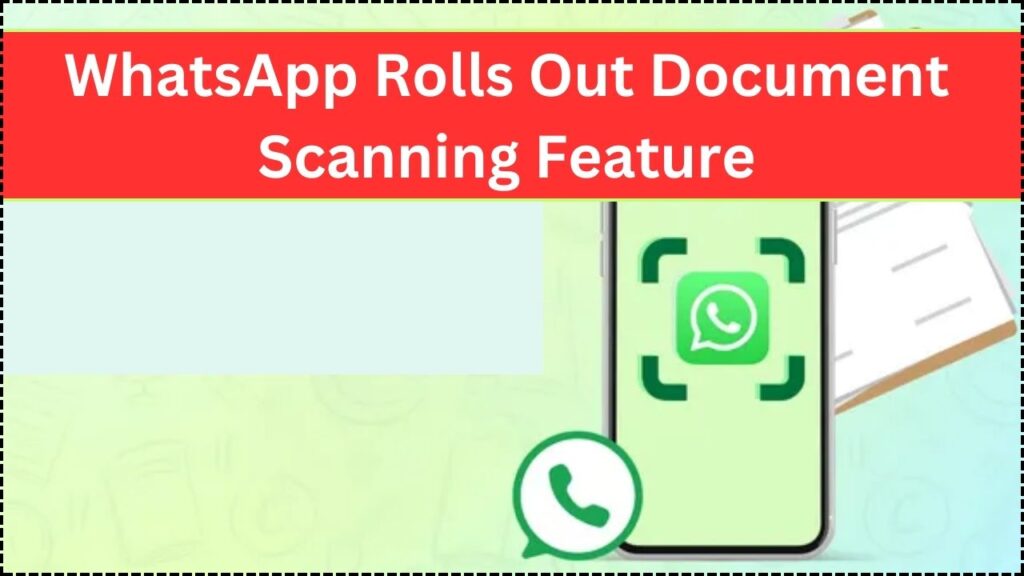
WhatsApp Rolls Out Document Scanning Feature: WhatsApp has taken a significant leap forward in productivity tools with the release of its new document scanning feature for iPhone users. This feature allows you to scan, enhance, and share documents directly within the app, eliminating the need for third-party scanning applications. Whether you’re a student submitting assignments, a professional sharing contracts, or a parent managing school forms, this feature is designed for everyone.
In this article, we’ll break down how this feature works, why it’s useful, and how you can get started. Read on for a step-by-step guide, practical tips, and answers to common questions.
WhatsApp Rolls Out Document Scanning Feature
| Feature | Details |
|---|---|
| What’s New? | Document scanning directly within WhatsApp for iPhones. |
| Available On | iOS devices running the latest version of WhatsApp. |
| Core Benefits | Quickly scan and share documents as PDFs without extra apps. |
| How It Works | Uses your iPhone’s camera to detect edges, enhance images, and create multi-page PDFs. |
| Download Link | Download WhatsApp on the App Store. |
| Future Updates | Expected rollout for Android in the coming months. |
WhatsApp’s document scanning feature is a welcome addition that simplifies the way we share and manage documents. By integrating scanning capabilities into the app, it saves time, ensures security, and boosts productivity for both casual users and professionals.
Whether you’re scanning an agreement, submitting an application, or sharing a study guide, this feature makes life easier and more efficient. Make sure to update your app and explore this handy tool today!
What Is WhatsApp’s Document Scanning Feature?
WhatsApp’s document scanning feature turns your iPhone’s camera into a digital scanner, enabling users to capture high-quality scans of physical documents. The app uses edge detection and enhancement tools to ensure your scans are sharp, readable, and professionally formatted.
Why This Feature Matters
- Convenience: No need to switch between apps; scan and share from WhatsApp.
- Speed: Perfect for time-sensitive tasks like sending contracts or forms.
- Professional Results: Built-in tools to enhance readability and clarity.
This feature is especially useful for remote work, education, and personal errands. By integrating this capability, WhatsApp has made significant strides in simplifying how users handle documents.
Previously, scanning documents involved juggling multiple apps. With this tool, you can scan, enhance, and share all in one place, streamlining workflows for various situations. For example, professionals can quickly digitize signed contracts and send them directly to clients, while students can submit neatly formatted assignments without leaving the app. The ease of use combined with its widespread availability means everyone can benefit from this feature.
How to Use WhatsApp’s Document Scanner on iPhone
Here’s a step-by-step guide to mastering this feature:
Step 1: Update WhatsApp
Before anything, ensure you’re running the latest version of WhatsApp. Go to the App Store, search for WhatsApp, and tap “Update” if necessary. Keeping your app up-to-date ensures you have access to the latest features and security improvements.
Step 2: Open a Chat
Launch WhatsApp and navigate to a chat where you wish to send the scanned document. It could be a personal chat, a group, or even a work-related contact.
Step 3: Access the Document Scanner
- Tap the “+” icon at the bottom-left corner of the chat screen.
- Select “Document.”
- Tap “Scan Document.” This will open your camera, ready to scan.
Step 4: Position and Capture
- Align your iPhone’s camera over the document. Ensure the document is flat and free of creases for the best results.
- In “Auto” mode, the app detects edges and snaps the scan automatically. You can switch to “Manual” mode by tapping “Auto” at the top, giving you full control over when to capture.
Step 5: Edit the Scan
After capturing the image, you can refine the scan:
- Adjust the crop by dragging corners to match the document’s edges. This ensures the final scan is clean and professional.
- Apply filters like “Black & White” or “Grayscale” for clarity, particularly useful for text-heavy documents.
- Adjust brightness and contrast as needed to make the content more legible.
Step 6: Add Pages (Optional)
If your document has multiple pages, you can easily include them in the same scan:
- Repeat the scanning process for each page.
- WhatsApp will automatically compile all the pages into a single PDF file, maintaining their order.
Step 7: Save and Send
Once you’re satisfied with the scanned document:
- Tap “Save” to finalize your PDF.
- Add a caption if necessary to provide context to the recipient.
- Tap the send button to share the document instantly.
Practical Tips for Best Results of WhatsApp Document Scanning Feature
To ensure your scanned documents look professional, keep these tips in mind:
- Lighting: Ensure the document is well-lit to avoid shadows or dark areas. Natural light works best, but a desk lamp can suffice.
- Background: Place the document on a plain, contrasting background. This helps the app detect edges more accurately.
- Hand Stability: Keep your hand steady or use a phone stand to prevent blurry images.
- Filters: Choose filters wisely. Use Black & White for text-heavy documents like contracts, and Color for images or certificates.
- Preview: Always preview your scan before saving to ensure it’s clear and legible.
By following these tips, you’ll achieve scans that rival professional scanners in quality.
FAQs About WhatsApp Rolls Out Document Scanning Feature
1. Is this feature free?
Yes, the document scanning feature is included in WhatsApp at no extra cost. Simply update the app to access it.
2. Can I scan documents in other languages?
Yes, the feature supports all languages displayed on your iPhone, making it versatile for multilingual users.
3. Can I edit a scan after saving it?
No, edits need to be made before saving the scanned document. Double-check your scan and make adjustments beforehand.
4. Does it work on Android?
Currently, the feature is exclusive to iOS. However, an Android rollout is expected in the coming months, so stay tuned.
5. What file format are the scans saved in?
The scans are automatically saved as PDF files, which are universally compatible and easy to share.
6. Can I scan colored documents?
Yes, you can scan colored documents. Use the “Color” filter to preserve the original appearance.
Why This Feature Is a Game-Changer
Before this update, WhatsApp users often relied on third-party apps like CamScanner or Adobe Scan. These apps, while effective, added extra steps to the process and raised concerns about privacy and data sharing. With WhatsApp’s built-in scanner, users now have a secure, integrated solution.
The feature also highlights WhatsApp’s evolution beyond messaging. By incorporating productivity tools like this, the app is becoming indispensable for both personal and professional use. Imagine scanning an agreement, enhancing it, and sharing it within seconds—all without leaving WhatsApp.
This feature is especially impactful for businesses and freelancers who frequently handle documents. It reduces the need for specialized equipment and allows them to operate more efficiently. Students, too, benefit immensely by submitting assignments digitally without worrying about formatting issues.