Phone Battery Drains: Is your phone battery draining too fast and leaving you scrambling for your charger before the day ends? You’re not alone. Whether you’re a student, professional, or casual user, rapid battery drain is a common frustration among smartphone users worldwide. But here’s the good news: there are practical, easy-to-follow steps to fix it—and many don’t require a tech expert to implement.

In this guide, we’ll break down the most common reasons behind fast battery drain, share actionable tips, and include valuable insights backed by experts and official resources. By the end, you’ll know exactly how to extend your phone’s battery life like a pro!
Phone Battery Drains
| Key Details | Summary |
|---|---|
| Common Causes | High screen brightness, background app activity, location services, push notifications, outdated software, unused connectivity (Wi-Fi/Bluetooth), extreme temperatures. |
| Best Solutions | Lower brightness, restrict background apps, optimize location settings, limit notifications, update software, use battery saver, check battery health. |
| Tools Involved | Battery usage settings, background app refresh controls, power-saving modes. |
| OS Specific Solutions | Android: Settings > Battery > Battery Usage. iOS: Settings > Battery > Background App Refresh. |
| Professional Tip | Replace old batteries when battery health drops below 80%. |
| Official Resources | Apple Battery Optimization, Android Battery Settings |
A fast-draining phone battery doesn’t mean you need to rush out to buy a new phone. By understanding the common causes—like high brightness, background apps, and unused features—you can take control with simple tweaks that have a big impact. Implementing the steps outlined here will help your battery last longer, reduce daily charging stress, and ensure your device stays optimized.
Why Is My Phone Battery Draining So Fast?
Your phone is designed to last all day. However, several hidden culprits may be secretly consuming battery power without you realizing it. Here’s what could be happening:
1. High Screen Brightness
The screen is the largest battery consumer. Keeping brightness levels at maximum can cut battery life by up to 30%! Auto-brightness settings or manual adjustments can reduce this strain.
2. Background App Activity
Apps like Facebook, Instagram, and email clients often run silently in the background, refreshing data even when you’re not using them. According to a 2023 study by Avast, background apps account for over 25% of daily battery consumption on average.
3. Location Services Always On
GPS services used by apps like Google Maps, ride-sharing apps, or weather apps constantly track your location, rapidly consuming battery.
4. Push Notifications & Alerts: Every ping you receive wakes up your phone screen, forcing it to light up and process incoming data. The more apps sending notifications, the more your battery suffers.
5. Connectivity Features Left On: Many users forget to turn off Bluetooth, Wi-Fi, Mobile Data, or NFC when not in use, leading to unnecessary battery drain.
6. Outdated Software: Manufacturers continuously release software updates not just for new features but to optimize battery performance and fix bugs that may cause excessive drain.
7. Battery Aging: Over time, your battery’s capacity deteriorates. According to Apple, an average lithium-ion battery’s performance starts to degrade after about 500 full charge cycles.
How to Fix Your Phone’s Fast Battery Drain
Now that you know the causes, let’s dive into 10 actionable solutions to extend your battery life:
1. Adjust Screen Brightness & Timeout
- Solution: Lower your screen brightness manually or enable auto-brightness.
- Bonus Tip: Reduce the screen timeout duration to 30 seconds or less.
2. Manage Background App Activity
For Android:
- Go to Settings > Battery > Battery usage.
- Identify battery-hogging apps.
- Tap on the app and restrict background activity.
For iOS:
- Step 1: Head to Settings > Battery.
- Step 2: Review battery usage by app.
- Step 3: Disable Background App Refresh via Settings > General > Background App Refresh.
3. Optimize Location Services
- Turn off location services when not needed.
- Change permissions to “While Using the App” instead of “Always On.”
4. Limit Push Notifications
- Disable non-essential notifications.
- On iPhone: Settings > Notifications.
- On Android: Long-press app > App info > Notifications.
5. Disable Unused Connectivity Features
- Turn off Wi-Fi, Bluetooth, NFC, Mobile Data, and Hotspot when not required.
6. Update Software Regularly:
Always keep your operating system and apps updated to benefit from performance improvements and battery optimizations.
Visit:
Apple iOS Updates
Android Software Updates
7. Enable Battery Saver or Low Power Mode
- On Android, go to Settings > Battery > Battery Saver.
- On iOS, toggle Low Power Mode in the Battery section.
8. Avoid Extreme Temperatures
- Keep your device between 32°F to 95°F (0°C to 35°C) for optimal battery health.
9. Check Battery Health
iPhone Users:
- Settings > Battery > Battery Health & Charging. Replace if battery health is below 80%.
Android Users:
- Some manufacturers (Samsung, OnePlus) offer battery diagnostics within their settings or apps like Samsung Members.
10. Replace Old Battery if Necessary
If your phone is older than 2-3 years and none of the above fixes help, it might be time to replace the battery.
Real-Life Example
John, a professional graphic designer, complained his phone battery barely lasted half a day. After reviewing his usage:
- Screen brightness was set at 100%.
- GPS and Bluetooth were always on.
- 15+ apps were running in the background.
After lowering brightness, disabling unnecessary notifications, turning off GPS, and enabling Battery Saver Mode, his battery life improved by 40%.
Foldable iPhone by Apple? Leaked Details Reveal Stunning Design!
Vivo V50 Smartphone Specs, Price, and Launch Details!
AI-Powered Device Made by an Apple Legend: Using This Sam Altman Wants to Replace Smartphones!
FAQs on Phone Battery Drains
Why is my phone battery draining overnight?
It’s likely due to background app activity, location services, or push notifications. Try enabling Airplane Mode at night to reduce drain.
Does dark mode help save battery?
Yes! On OLED screens, dark mode can save up to 30% battery, according to Google’s developer data.
How can I tell which apps drain my battery the most?
Both Android and iOS provide battery usage charts under Settings > Battery, showing apps consuming the most power.
Is fast charging bad for battery health?
While convenient, frequent fast charging generates heat, which can degrade battery over time. Use standard charging whenever possible.
What is a healthy battery percentage to keep my phone at?
Keeping your battery between 20% to 80% is ideal for prolonging lifespan.